When we set up the new school room for the girls, I considered allowing them to have their laptops on their desks. I quickly discarded that idea because it would have been too hard to keep tabs on them - call me controlling, but I like to keep a tight rein on my girls' online activities. Their math program is CD-based so it requires a computer, and there are certain websites that they are allowed to freely visit. However, I don't entirely trust our web-filtering set-up, so I keep a watchful eye when they are online.
I decided to continue to have them access their computers in the living room - not ideal, but I didn't think I had a choice. Once again God came to my rescue, working through the TOS homeschool crew. I was chosen to review a software program designed by Lanschool Technologies (877.370.5546; sales@lanschool.com; support@lanschool.com) called LanSchool Home v. 7.5. (The initial download I received was version 7.4, but I suppose along the way there was a software update that automatically downloaded without me noticing.)
At first glance, I didn't think this software would be useful to me since it's billed as "classroom management software". I'm a homeschooler. Then I realized I do have a classroom - a classroom of two! So I started reading the material describing the software, and realizing all it can do. Eureka! If this software really worked, I could put the girls' computers on their desks! You can find a description of the features here, but some of my favorites are:
See thumbnails of each screen on your computer/mobile device. When using this, I could quickly see if either of the girls were "off task." Webkinz, anyone?
Internet history. Keeps a log of all websites visited. Note that on Macs, Safari is the only browser supported. My girls are really not in the habit of just "surfing", but I know that these days even educational websites have clickable buttons in various locations. I checked the website history occasionally to see if there were any websites they had accidentally clicked on that might need to be blocked.
Blank screens. In a classroom, this could be used to get a single student's (or the whole classroom's) attention. You can blank a screen with a message - "Is this what you should be doing?", "it's not Webkinz time," "Do you need help?", etc. I also used this for fun messages - "Take a 10-minute break," "I need a hug!", "You're doing great!", "How about a Hershey kiss?", etc. The girls loved it.
Limiting. You can limit the websites that can be accessed, applications that can be used (games, etc.), printing capabilities and access to USB and CD/DVD drives. We have a networked printer, so I limited the girls' ability to print - they love to print silly things, and that printer ink gets really expensive!
Remote control. You can remotely control each student's computer. I used this to show the girls different things and to help them when they had problems. Pretty cool. Now I know how all those tech gurus in big companies feel!
Answer student questions. I didn't use this feature a lot with my own girls, but I see tremendous value in this option in the classroom. A student can communicate with the teacher without the rest of the class knowing it. Remember in school when you wanted to ask something, but you felt it was a dumb question and you feared your classmates would tease you, so you didn't ask? This eliminates that problem. Sometimes getting the answer to one simple question breaks down a huge roadblock to learning - this is a great feature!
Power feature. You can power on/off, restart or shut down the students' computers.
The home version I received for review allows monitoring of 3 computers. Installation was fairly easy, according to my resident tech guru (my husband). Installation is a multi-step process - a teacher version for installation on your computer, and student versions for installation on each of your students' computers.
LanSchool will run on a PC or a Mac, and also offers a free application for iPhone/iPad users. You can find all the software specifications/requirements here, and can find the technical advantages here.
There are very helpful tutorials on the website. While I did not have any problems which required a call to tech support, some of my crew mates did and found tech support to be very helpful and quick in responding.
The software has received several awards:
2009 Best in Tech - Scholastic Administrator
Readers' Choice - eSchool News
2008 SIIA Finalist - CODiE
2007 Award of Excellence - Technology & LearningTestimonials (from public schools and school districts) are here. I predict they will soon add testimonials from homeschoolers!
You can take a guided tour here and sign up for and download a fully-functional 30-day trial here.
I downloaded the Teacher's Assistant app to my iPhone, but did not have an opportunity to fully utilize it for this review. I am hopeful that I can get all the kinks worked out so that the app will allow me to monitor the girls' computers wherever I am in our home without being tied to my own computer for monitoring purposes. Of course, it likely would have worked without kinks had I just read the instructions first. :) You can find out more about the app here.
One note of caution - one of the features of the software is that you can keep a log file of each computer's keystrokes. This would be more helpful in a public school environment, I believe, but could also come in handy if you need to go back and check a particular time during the day when you were not keeping an eye on your screen. My tech guru husband has a warning, though - if you are going to enable this, make sure your wireless network is *secure*. If it is not, and there is an outside, nosy techie sniffing around, if you happen to forget and use one of the student machines to do something like, say, check your bank account or log into a credit card account, those keystrokes could be captured by someone outside your home.
A subscription to LanSchool Home Version (considered a perpetual license for 3 years, including updates and support) for use in your homeschool for monitoring of 3 computers will cost $99 and for monitoring up to 10 computers will cost $299.
I love things that make homeschooling my girls easier, and this software fits into that category. I think of all the products I've reviewed so far, this is my favorite - it's a keeper!
To see other reviews of this product, click here. For giveaways, other product reviews and other fun things, follow the 2010-2011 TOS Homeschool Crew blog at:
Disclaimer: As part of the 2010-2011 TOS Homeschool Review Crew, I received the product described in this review at no cost in exchange for my fair, honest and unbiased (and not necessarily positive) review. No other compensation was received.






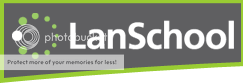














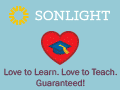
I wanted to let you know that I tagged you in my blog post today.
ReplyDeletehttp://mcclanahan7.blogspot.com/2010/10/tag-youre-it-i-want-to-know.html
I learned about your blog through the Yahoo Group (Homeschool Bloggers Haven). I look forward to reading more about your homeschooling adventures and am now a FOLLOWER of your blog.
ReplyDeleteYou can find me at
Hands of Grace
~Beth